![]()
Users can manage views by choosing to show or hide closed items. There are three ways to show or hide closed items in CBA:
Use the Options menu to show or hide closed items across all Views
Toggle the option to show or hide closed items at the individual view level
Select Show closed items on the search results page
The Options menu located at the top right-hand side of any page in CBA contains an option to Display closed items. By default, this option is not enabled, and therefore all closed objects and associations are hidden. Selecting Display closed items will display all closed objects and associations across all Views in CBA.
![]() How to Display Closed Items through the Options menu
How to Display Closed Items through the Options menu
Users also have the option to display or hide closed objects or associations on individual views. This is useful because users can selectively choose which views will display closed items, rather than setting this option across all views. CBA will remember a user's preference, making it unnecessary to repeatedly set this option on a particular view.
![]() How to Display/Hide Closed Items in Individual Views
How to Display/Hide Closed Items in Individual Views
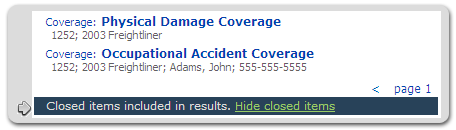
When viewing Search results, users have the ability to display or hide closed items using the link at the bottom of the page.
The Search results page will indicate whether closed items are included in the results. Click the link to show or hide closed items.