CBA features a robust Search engine that allows users to quickly locate information. Users can search for anything, or narrow their search using several criteria.
Search can be accessed by clicking the link on the Home Menu, or by clicking the link in the upper right area of any page.

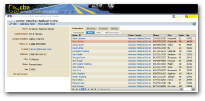
![]() click each image to enlarge
click each image to enlarge
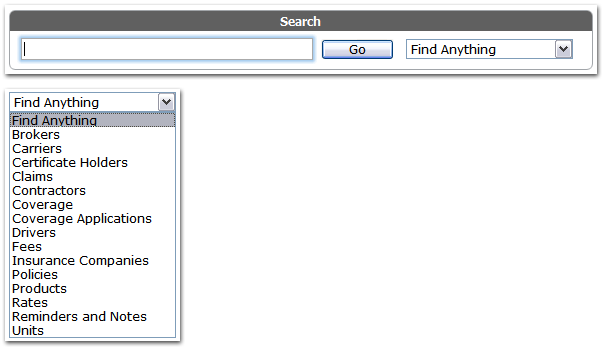 Navigate to the Search page and enter information into the Search field. If you are unsure of what you are looking for, leave the dropdown menu set to Find Anything.
Navigate to the Search page and enter information into the Search field. If you are unsure of what you are looking for, leave the dropdown menu set to Find Anything.
If you know what type of item you are searching for, use the dropdown menu to narrow the scope of the search.
Search results are displayed with the closest matches first. The green status bar underneath each item represents how close the item is to the search information you entered.
![]() Search results will not display closed items if you do not have the Display Closed Items option enabled. However, users can quickly toggle whether closed items are displayed by clicking the link at the bottom of the Search results page.
Search results will not display closed items if you do not have the Display Closed Items option enabled. However, users can quickly toggle whether closed items are displayed by clicking the link at the bottom of the Search results page.