![]()
![]()
If you need to add more than one Coverage, consider using the Coverage Bundle feature.
1. Navigate to the Unit to which you would like to add Coverage.
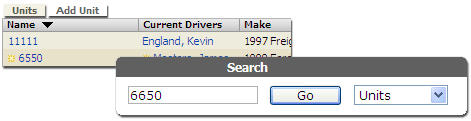
Locate the Unit by navigating to the Contractor the Unit is associated with, or use Search.
![]() If you cannot locate the Unit, you can add it, or contact an administrator.
If you cannot locate the Unit, you can add it, or contact an administrator.
2. Click Apply for Coverage.
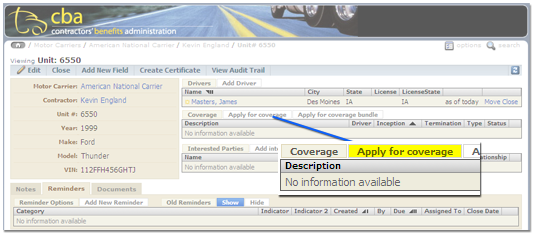
3. Indicate the coverage period.
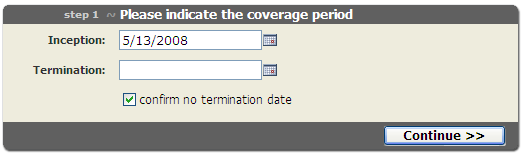 Enter the coverage inception and termination dates.
Enter the coverage inception and termination dates.
![]() Inception dates and termination dates are at 12:00am. The Inception Date is the first day with coverage and is included in the calculation of premium. The Termination Date is the first day without coverage (terminating at 12:00am) and is not included in the calculation of premium.
Inception dates and termination dates are at 12:00am. The Inception Date is the first day with coverage and is included in the calculation of premium. The Termination Date is the first day without coverage (terminating at 12:00am) and is not included in the calculation of premium.
If the Coverage is continuous until cancelled, check confirm no termination date.
Click Continue >>.
4. Select a Product.
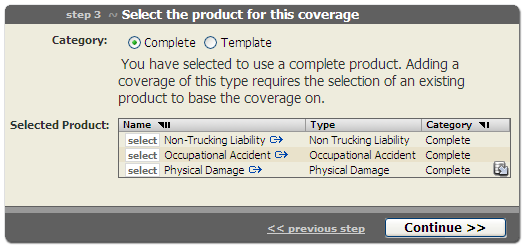
Select the category of the Product you would like to add, then select a Product and click Continue >>.
![]() Products are grouped into two categories: Complete and Template.
Products are grouped into two categories: Complete and Template.
![]()
If the product you would like to add does not appear, please contact an administrator.
5. Verify Coverage details.
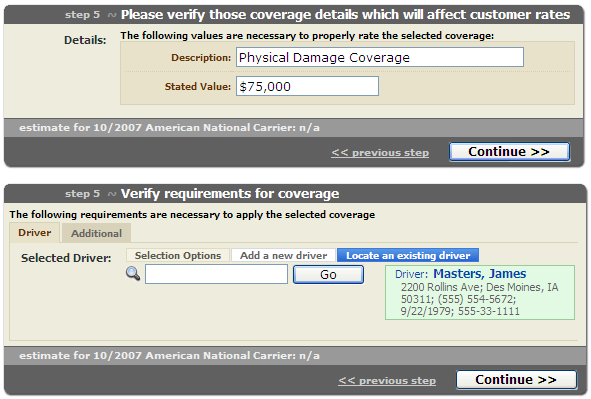
Depending on the product you are adding, CBA may require additional information when adding coverage.
For example, a Physical Damage product requires a Stated Value. An Occupational Accident product requires that the coverage be associated with a driver.
If you adding coverage that requires a Driver, you can locate an existing Driver, or add a new Driver.
Verify the Coverage requirements and click Continue >>.
6. Add Certificate Information.
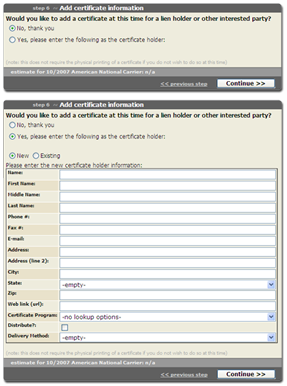
If you would like to add a Certificate, select Yes, please enter the following as certificate holder. Otherwise, select No, thank you and click Continue >>.
![]() Users can add a new certificate holder or locate an existing one. If you would like to add a new certificate holder, enter the certificate holder information. If you would like to locate an existing certificate holder, use the Search box to find and select the certificate holder.
Users can add a new certificate holder or locate an existing one. If you would like to add a new certificate holder, enter the certificate holder information. If you would like to locate an existing certificate holder, use the Search box to find and select the certificate holder.
![]() click the image to enlarge
click the image to enlarge
7. Create the new Coverage.

Click Finish >> to create the new Coverage.
8. Review the new Coverage.
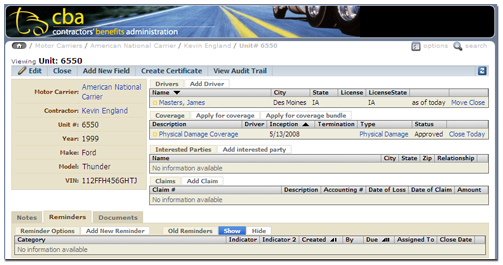 You will be taken to the Unit page. Please verify that the new Coverage information is correct.
You will be taken to the Unit page. Please verify that the new Coverage information is correct.
![]() Once Coverage has been added, users can create Certificates.
Once Coverage has been added, users can create Certificates.
![]() Create an Individual Certificate
Create an Individual Certificate
![]() Active Coverage items can be edited or inactivated, and users can check each Coverage's billing information.
Active Coverage items can be edited or inactivated, and users can check each Coverage's billing information.
![]() Check Coverage Billing Information
Check Coverage Billing Information