![]()
![]() CBA Concepts: Insured Property
CBA Concepts: Insured Property
![]()
Drivers can also be added while adding Coverage.
![]() Before adding a Driver, please use Search to verify that it does not already exist.
Before adding a Driver, please use Search to verify that it does not already exist.
1. Navigate to the Unit to which you would like to add the new Driver.
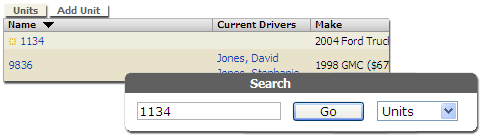
Locate the Unit by navigating to the Contractor the Unit is associated with, or use Search.
![]() If you cannot locate the Unit, you can add it, or contact an administrator.
If you cannot locate the Unit, you can add it, or contact an administrator.
2. Click Add Driver
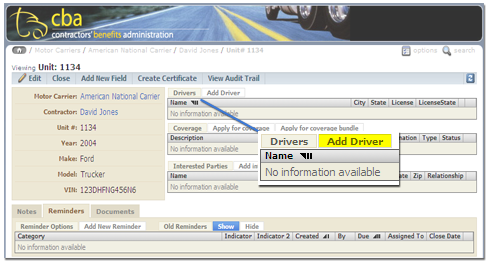
3. Enter an effective date and click Add a new Driver.
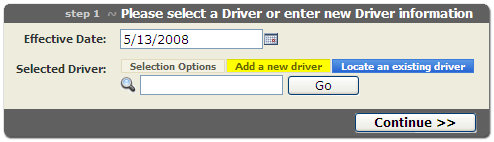
![]() Existing drivers can also be added.
Existing drivers can also be added.
![]()
4. Enter the new Driver information.
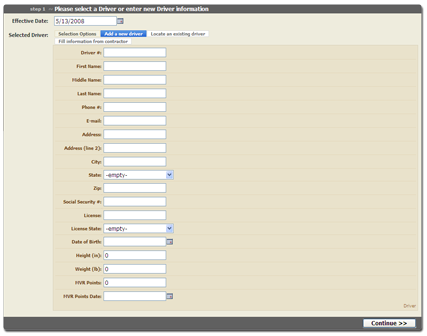
Enter the Driver information and click Continue >>.
![]() If the Driver is an owner / operator and has the same information as the Contractor, you can click Fill information from Contractor to automatically fill in the fields.
If the Driver is an owner / operator and has the same information as the Contractor, you can click Fill information from Contractor to automatically fill in the fields.
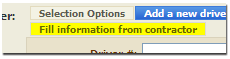
![]() click the image to enlarge
click the image to enlarge
6. Add the new Driver.
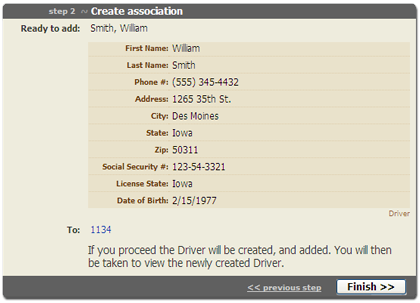
Review the information you have entered and click Finish >>. If you need to make corrections, click << previous step.
7. Review the new Driver information.
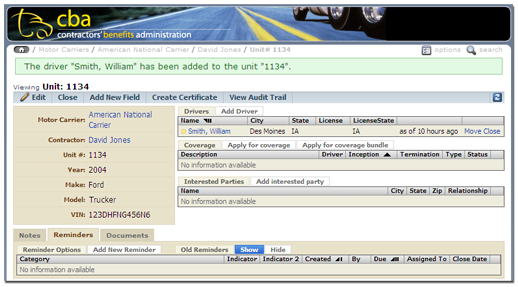 You will be taken back to the Unit page. Please navigate to the Driver page and verify that the information is correct.
You will be taken back to the Unit page. Please navigate to the Driver page and verify that the information is correct.
![]() You can now add Coverage for the new Driver.
You can now add Coverage for the new Driver.
![]()