![]() CBA Concepts: Insured Property
CBA Concepts: Insured Property
1. Navigate to the Unit for which you would like to update the Stated Value
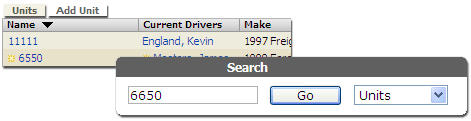 Locate the Unit by navigating to the Contractor the Unit is associated with, or use Search.
Locate the Unit by navigating to the Contractor the Unit is associated with, or use Search.
![]() If you cannot locate the Unit, you can add it, or contact an administrator.
If you cannot locate the Unit, you can add it, or contact an administrator.
2. Click 'Edit'
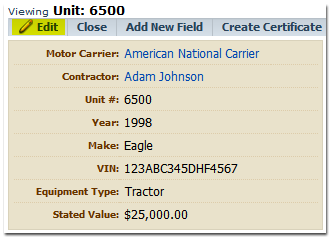
3. Enter the Updated Stated Value
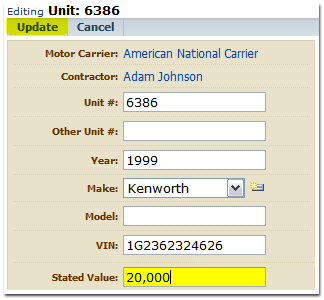 Enter the updated stated value in the 'Stated Value' field.
Enter the updated stated value in the 'Stated Value' field.
Click Update to launch the Coverage Update Wizard.
4. Select an Effective Date for your changes
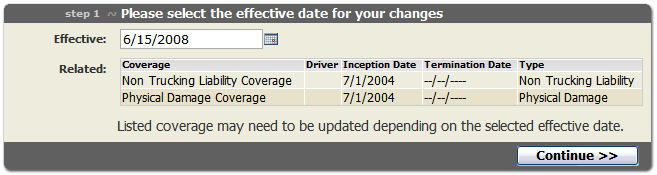
5. Select the 'Reissue' action for the Physical Damage Coverage
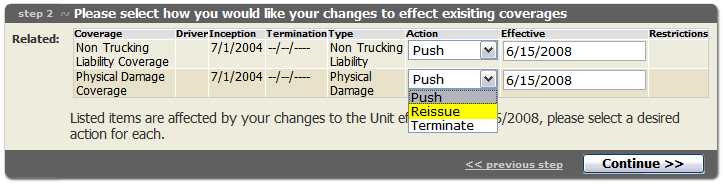
![]() Because a change in Stated Value will affect billing, please use the Reissue action for the Physical Damage Coverage. The 'Push' action can be used for any other Coverages.
Because a change in Stated Value will affect billing, please use the Reissue action for the Physical Damage Coverage. The 'Push' action can be used for any other Coverages.
![]() The Reissue action will terminate the existing Physical Damage coverage with the old Stated Value and incept a new Physical Damage coverage with the updated Stated Value. This has the effect of preserving the Stated Value history for billing and informational purposes.
The Reissue action will terminate the existing Physical Damage coverage with the old Stated Value and incept a new Physical Damage coverage with the updated Stated Value. This has the effect of preserving the Stated Value history for billing and informational purposes.
6. Click Finish to update the Coverage

7. Review your changes

Both the previous and the newly reissued Physical Damage Coverages will appear in the Coverage view.